Why a Social Media Calendar Saves You Time
If you’re managing your own content, social media can feel like a never-ending task.
You’re juggling platforms, scrambling for ideas, and trying to stay consistent.
That’s where a social media calendar helps.
It lets you plan ahead, automate your posts, and free up your schedule.
With SociShare, setting up your first calendar is easy, even if you’re new to content scheduling.
What Is SociShare?
SociShare is a social media management tool made for creators, influencers, and small business owners.
It lets you:
- Connect all your social accounts
- Create and schedule posts across platforms
- Plan your content visually
- Track performance in one place
There’s no learning curve. No complicated dashboards. Just a clean, effective way to save time on social media.
Step 1: Sign Up and Connect Your Accounts
First, head to SociShare and sign up for the plan that fits your needs.
Once you’re in:
- Go to Account Settings
- Click Connect Social Accounts
- Choose your platforms (Instagram, Facebook, LinkedIn, etc.)
- Authorize access and save
Now you’re ready to manage everything in one dashboard.
Step 2: Choose Your Posting Frequency
Before adding posts, decide how often you want to publish.
For beginners:
- 3–4 posts per week is a great start
- Include a mix of tips, product highlights, and engagement questions
- Use one platform to test what works best, then expand
The goal isn’t volume—it’s consistency.
Step 3: Use the Content Calendar to Plan Ahead
Go to the Calendar tab inside SociShare.
This is your weekly or monthly view where you’ll map out posts by day and platform.
Tips:
- Start by planning 7–10 days at a time
- Use theme days (Tip Tuesday, Friday Feature, etc.)
- Drag and drop posts into your calendar
- Color-code by content type for quick reference
Planning here means no more daily guesswork.
Step 4: Create a Post from the Dashboard
Click “New Post” on the calendar or dashboard.
You’ll see options to:
- Choose your platform(s)
- Add an image or video
- Write your caption
- Set the posting date and time
- Preview before scheduling
You can also repurpose the same post for multiple platforms or tweak the caption for each audience.
Tip: Want to save even more time? Upload a batch of posts and schedule them all in one sitting.
Step 5: Use Categories to Stay Organized
SociShare lets you assign categories to each post (e.g., Promo, Tips, Testimonials, Behind the Scenes).
This helps you:
- Balance your content mix
- Reuse high-performing ideas
- Quickly filter posts by type or purpose
Over time, you’ll build a content system that runs on autopilot.
Step 6: Preview and Schedule Your Week
Once you’ve created your posts, head back to the calendar view.
Double-check:
- Timing
- Platform
- Visuals
- Caption formatting
Then click “Schedule All” or confirm each post individually.
Congratulations! You just automated your week!
Step 7: Track What’s Working
After your posts go live, SociShare tracks engagement for each one.
You’ll see:
- Likes
- Shares
- Comments
- Clicks (on platforms that support links)
This helps you learn:
- Which content types perform best
- What posting times get the most reach
- What your audience wants more of
Adjust your next calendar based on what works, and grow faster with less guesswork.
Bonus: Use the FAQ and Tour Pages for Quick Help
If you ever get stuck, visit the:
- Tour page for a full walkthrough of features
- Support & Help FAQ for answers to common questions about scheduling, accounts, and integrations
You’ll be up and running in minutes.
Final Thoughts: Win Back Your Time with a Simple Plan
A content calendar may sound like extra work. But in reality, it saves you hours every week.
You stop guessing.
You stop scrambling.
You start growing with consistency.
With SociShare, you can build and manage your first social media calendar in under an hour.
Start now—pick 5 post ideas, plug them into the calendar, and schedule your week.
Let SociShare handle the rest.
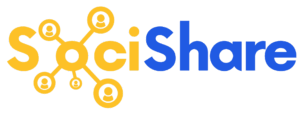

Leave a Reply
You must be logged in to post a comment.