Why Infographics Work So Well on Social Media
Infographics simplify complex ideas and turn them into shareable, high-value content. Whether you’re explaining a process, showing stats, or listing quick tips, an infographic can instantly grab attention and drive engagement.
They’re also perfect for content creation tips because:
- They get saved and shared more than plain posts
- They boost your authority as an expert
- They make your brand look polished and professional
- They’re easy to repurpose into Stories, carousels, or blogs
And with the right tools and a clear plan, making your first infographic doesn’t require design skills or expensive software.
Let’s walk through how to do it—step-by-step—and how to use SociShare to organize and publish your infographics across platforms.
Step 1: Choose the Right Topic
Start with a subject your audience cares about and that works visually. Think about what your audience often asks, struggles with, or needs explained clearly.
Strong infographic topics:
- Step-by-step how-tos (e.g., “How to Plan a Social Media Calendar”)
- Comparison charts (e.g., “Instagram vs. LinkedIn Engagement”)
- List of tips (e.g., “5 Ways to Improve Engagement”)
- Stats and data (e.g., “Social Media Growth Trends for 2025”)
- Common mistakes and fixes (e.g., “Social Media Posting Mistakes to Avoid”)
Use SociShare’s content tagging features to group ideas by theme and spot which topics are trending with your audience.
Step 2: Outline the Content
Before you touch a design tool, outline your infographic like you would a blog post. Keep it short, clear, and focused.
Your outline should include:
- A short, bold title
- 3–6 main points or sections
- Simple language (no full paragraphs)
- Clear takeaways or data points
- A call-to-action (CTA) at the end (e.g., “Save this post,” “Try these tips,” or your website link)
Planning your content first saves you time and ensures your design stays clean and readable.
Step 3: Choose a Format and Size
For social media, your infographic should be mobile-friendly. Vertical layouts work best for Instagram and Pinterest. Square or 4:5 aspect ratios are great for carousels and Reels covers.
Recommended sizes:
- Instagram post: 1080 x 1350 px
- Instagram Story: 1080 x 1920 px
- Pinterest pin: 1000 x 1500 px
- Facebook/LinkedIn: 1200 x 1500 px
Pick the size based on where you’ll post first—then repurpose to other sizes using the same core design.
Step 4: Use a Drag-and-Drop Design Tool
You don’t need Photoshop to make an infographic. Tools like Canva, Visme, or Adobe Express offer free templates you can customize in minutes.
Design tips:
- Stick to your brand colors and fonts
- Use icons or illustrations to replace text
- Leave white space so it’s not overwhelming
- Use consistent font sizes and hierarchy
- Align all elements evenly for a clean look
Create a template you can reuse for future infographics to speed up your workflow. Store these inside SociShare so they’re ready whenever you batch new content.
Step 5: Add a Strong Headline and CTA
Your headline should be bold and scroll-stopping. Keep it short (under 10 words), action-based, and relevant to the graphic’s content.
Example headlines:
- “3 Steps to Boost Engagement”
- “Instagram Hashtag Strategy That Works”
- “Your 5-Minute Content Plan”
Add a simple CTA at the bottom—something like:
- “Save this infographic”
- “Follow for more tips”
- “Visit [yourwebsite].com to learn more”
If you’re using SociShare to plan posts, you can preview how your CTA looks in-feed before you publish.
Step 6: Publish and Promote Your Infographic
Once it’s ready, share your infographic in multiple formats:
- As a single post on Instagram, Facebook, and LinkedIn
- In a carousel, splitting each section into its own slide
- In Stories with polls or stickers to boost engagement
- In a blog post that dives deeper into the topic
- In an email newsletter as a feature visual
Use SociShare to schedule your infographic across platforms, repurpose it in new formats, and track which version performs best.
Step 7: Repurpose for Long-Term Value
Infographics aren’t one-and-done. You can easily stretch one graphic into weeks of content.
Try this:
- Pull each section into its own tip post
- Turn stats into Reels with voiceover
- Use the content in a carousel or Pinterest pin
- Create a blog post that expands on the graphic
- Use the comments you get to create follow-up content
Batch this into your content plan inside SociShare to keep your visuals fresh and working harder for you.
Final Thoughts: Infographics Make You More Shareable
If you’ve been looking for new content formats to boost saves, shares, and engagement, infographics are one of the best visual content tools you can add to your strategy. And now that you know how to create them, you can start using them to strengthen your brand presence.
To recap:
- Choose a topic that solves a problem
- Outline your points before designing
- Use drag-and-drop tools and stick to your brand
- Keep text short and visuals strong
- Add a CTA to guide the viewer’s next step
- Share across platforms and repurpose content
- Use SociShare to manage, schedule, and organize it all
Infographics are simple to make, powerful to share, and perfect for creators and small businesses who want to stand out. Now is the time to create your first one—and turn visuals into value.
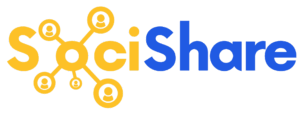

Leave a Reply
You must be logged in to post a comment.