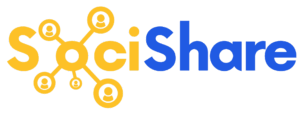Facebook Settings
SociShare Set Up Instructions > Facebook Settings
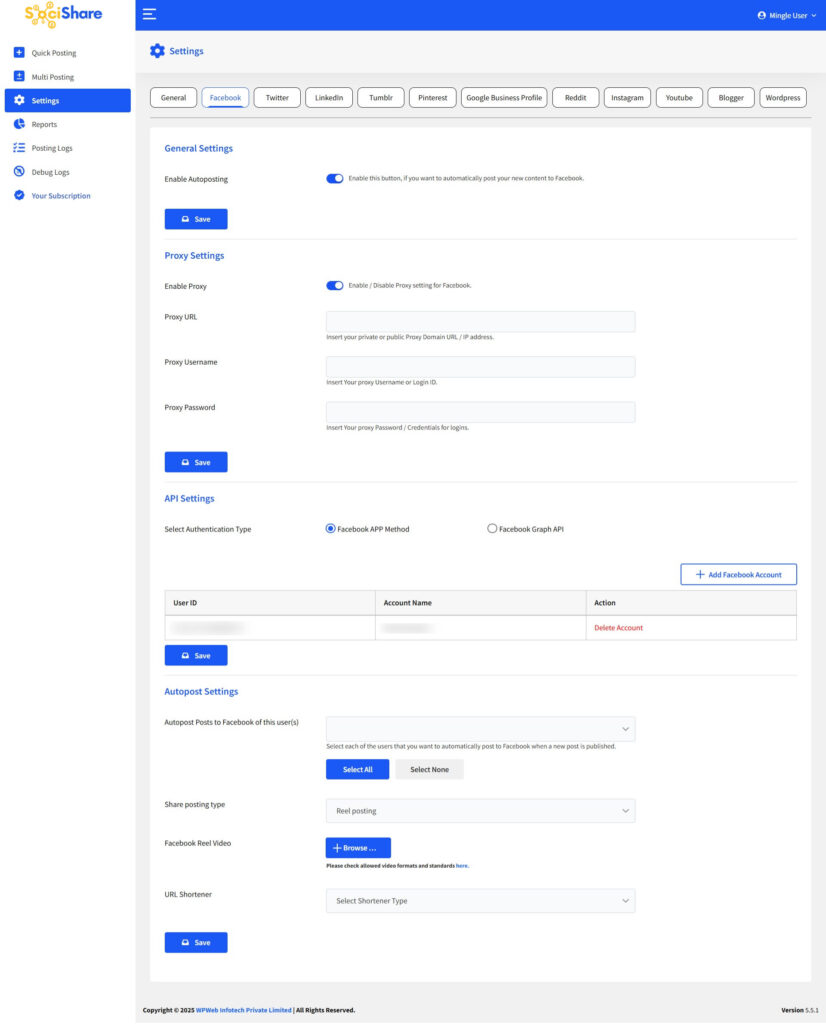
General Settings
Enable Autoposting
Check this box, if you want to automatically post your new content to Facebook.
Proxy Settings
Using this method you will be able to configure your Facebook posting using Proxy Servers.
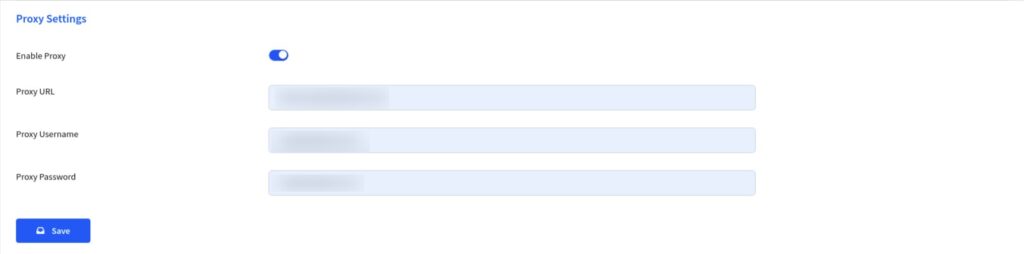
Enable Proxy
Enable / Disable Proxy setting for Facebook.
Proxy URL
Insert your private or public Proxy Domain URL / IP address.
Proxy Username
Insert Your proxy User Name or Login ID.
Proxy Password
Insert Your proxy Password / Credentials for logins.
Facebook APP method
Using this method you will be able to configure your Facebook account using our App method.
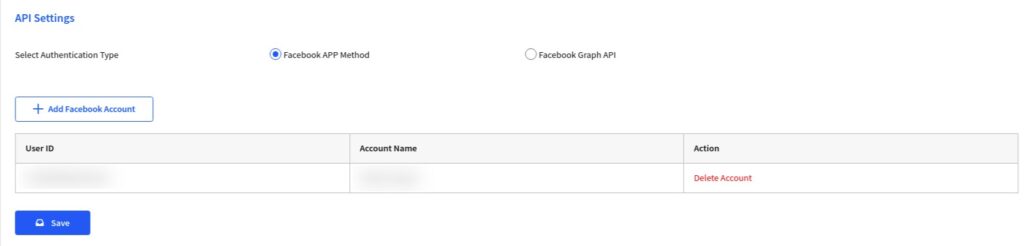
Add accounts
Just click on add accounts and authorize your Facebook account within your SociShare account. Once you authorize your Facebook account, you will be able to configure your Facebook account within your account settings.
Facebook Graph API
Here, You have to enter the Facebook App ID and App Secret.
Note: Now, you can set multiple Facebook accounts to which you want to auto post the content.
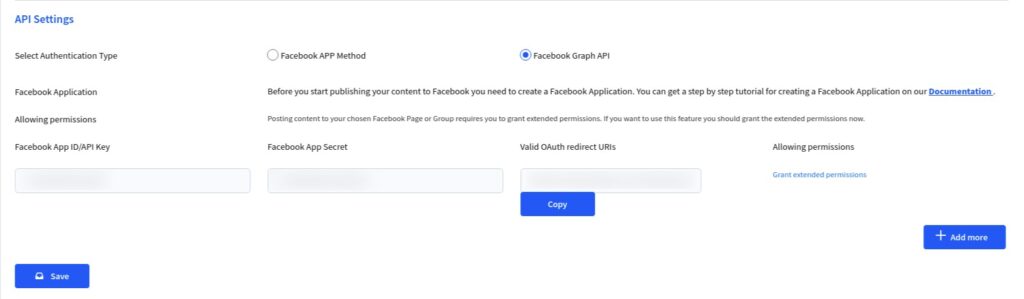
Facebook App ID/API Key
Here you can enter Facebook App ID / API Key.
Facebook App Secret
Here you can enter Facebook App Secret.
Valid OAuth redirect URIs
Copy the valid OAuth redirect URIs value and paste the url to the Facebook App Valid OAuth redirect URIs field.
Allowing permissions
After adding Facebook App ID and App Secret click on Save button. After saved your API details click on Grant extended permission link.
Prevent access to my linked accounts
Check this option to make all of your linked Facebook Accounts unaccessible to the script. This means that you will only be able to post to your personal Facebook Account/Profile.
Autopost Settings
Autopost Posts to Facebook of this user(s)
Select each of the users for that you want to automatically post to Facebook when new post published.
Share posting type
Here you can select the share posting method as link posting, image posting, or reel posting.
- Link Posting – Autopost links to Facebook using this option
- Image Posting – Autopost images to Facebook using this option
- Facebook Post Image: Here you can upload a default image that will be used for the Facebook post.
- Reel Posting – Autopost Reel to Facebook using this option
- Facebook Reel Video: Here you can upload a default video that will be used for the Facebook post.
Note: If you’re using reel posting and encountering timeout issues, you need to increase your server timeout setting to 180 seconds.
Multi Post : Facebook
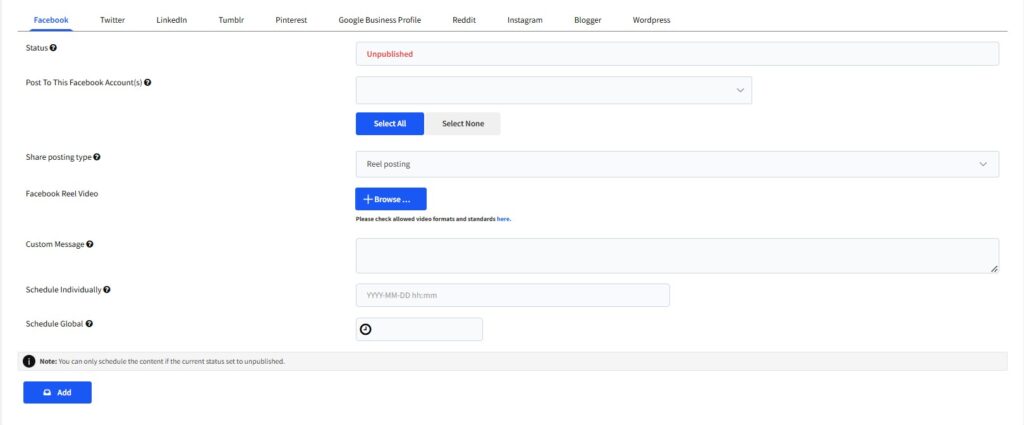
Status
Status of Facebook wall post like published/unpublished/scheduled.
Post To This Facebook Account(s)
Select an account to which you want to post.
Share posting type
Select a Facebook post type like link, image, or reel.
Post Image
Here you can upload a default image which will be used for the Facebook wall post.
Facebook Reel Video
Here you can upload a video that will be used for the Facebook wall post.
Custom Message
Here you can enter a custom message which will be used for the wall post.
Schedule Individually
Here you can set individual schedule time for posting on Facebook, this will over-write the global schedule if set.
Return to SociShare Set Up and Specific Social Media Platform Instructions