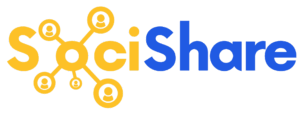Google My Busines Settings
SociShare Set Up Instructions > Google My Business Settings
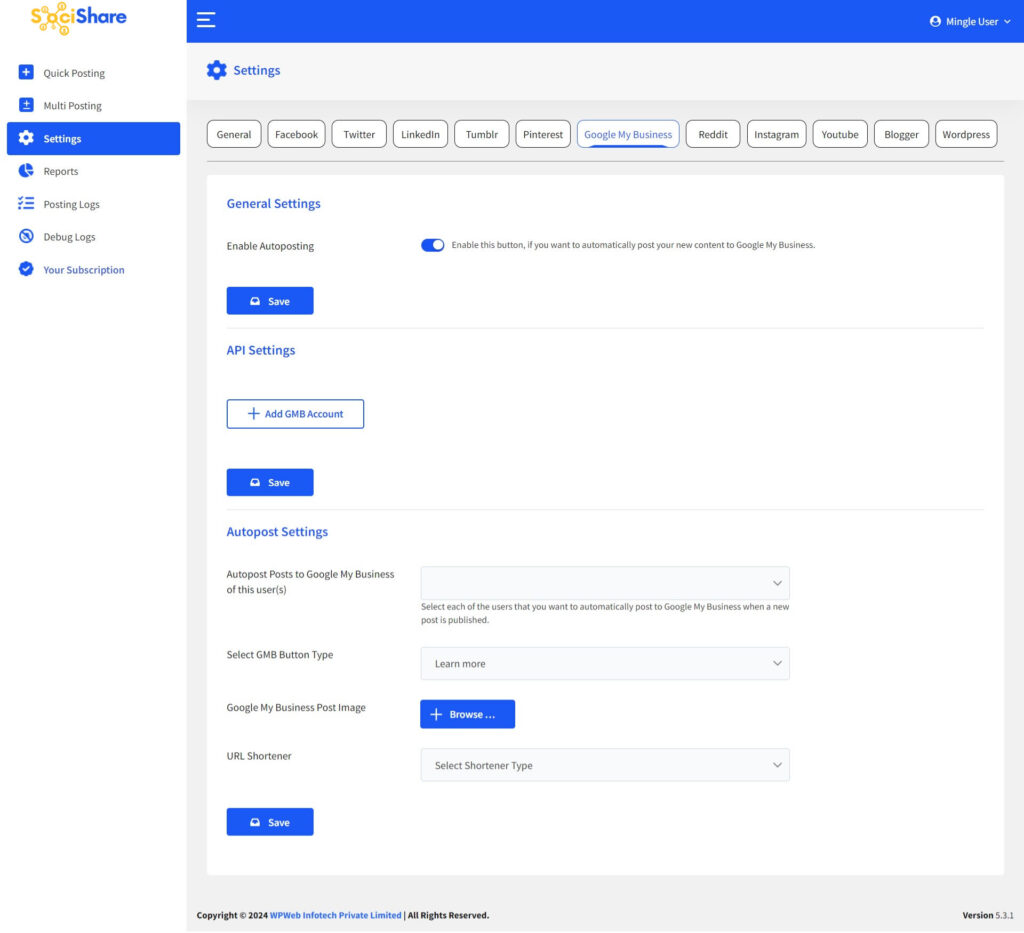
General Settings
Enable Autoposting to Google My Business
Check this box, if you want to automatically post your new content to Google My Business.
Add accounts
Just click on add accounts and authorize your Google My Business account within your SociShare account settings. Once you authorize your Google My Business account, you will be able to configure your Google My Business account within your account settings.
Autopost Settings
Google My Business – Button Type
Choose posting type which you want to use, Default is Book posting.
Autopost Posts to Google My Business of this user(s)
Select each of the users for that you want to automatically post to Google My Business when new post published.
Google My Business Post Image
Here you can upload a default image that will be used for the Google My Business post.
Multi Post : Google My Business
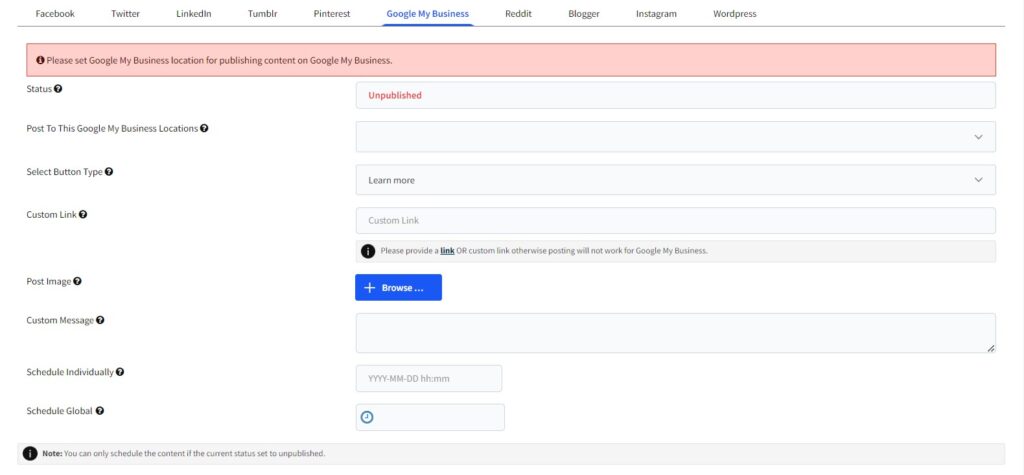
Status
Status of GMB wall post like published/unpublished/scheduled.
Post To This Google My Business Account(s)
Select an account to which you want to post..
Select Button Type
Here you can select the GMB button type.
Custom Link
Here you can enter a custom link that will be used for the wall post.
Post Image
Here you can upload a default image that will be used for the GMB wall post.
Custom Message
Here you can enter a custom message which will be used for the wall post.
Schedule Individually
Here you can set individual schedule time for posting on Google My Business Feeds, this will over-write the global schedule if set.
Return to SociShare Set Up and Specific Social Media Platform Instructions