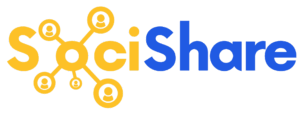Instagram Settings
SociShare Set Up Instructions > Instagram Settings
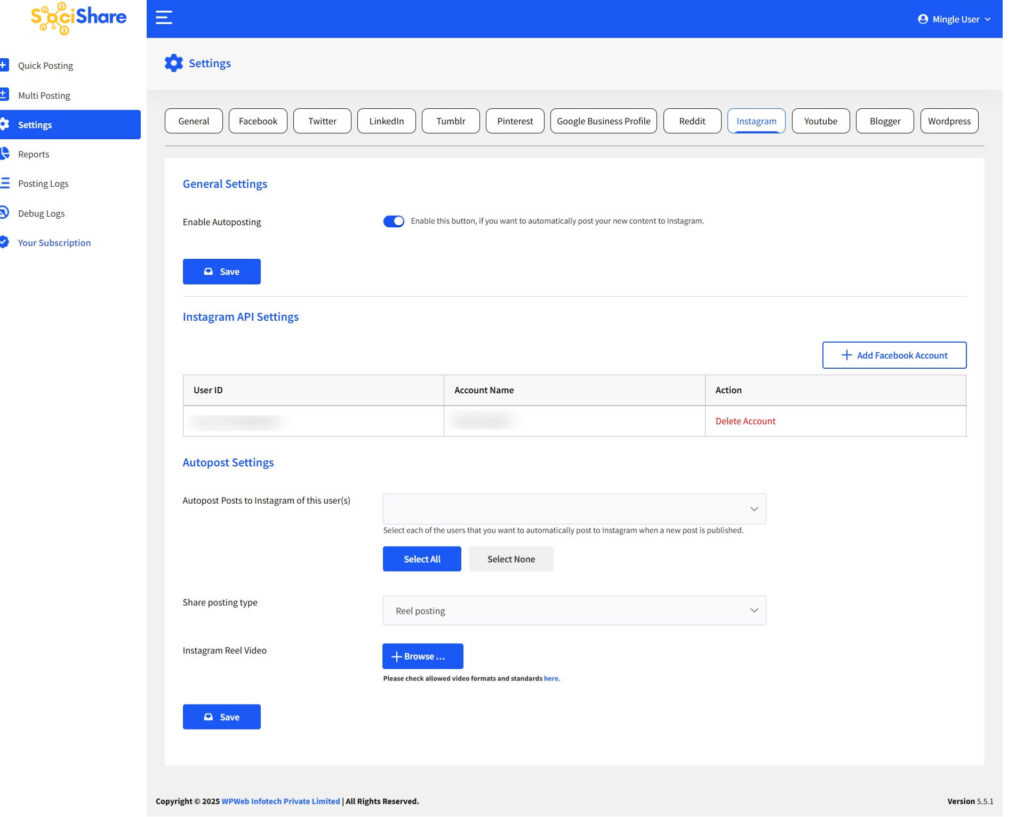
Note: For Instagram posting you should have Instagram business account and that account should connected with the Facebook page. Also, the authorization process would be handled by Facebook Graph API so, it would be via Facebook only.
General Settings
Enable Autoposting
Check this box, if you want to automatically post your new content to Instagram.
Add accounts
Just click on add accounts and authorize your Instagram account within the script settings. Once you authorize your Instagram account, you will be able to configure your Instagram account within the script settings.
Autopost Settings
Autopost Posts to Instagram of this user(s)
Select each of the users that you want to automatically post to Instagram when a new post is published.
Share posting type
Here you can select the share posting method as an image posting or reel posting.
- Image Posting – Autopost images to Instagram using this option
- Instagram Post Image: Here you can upload a default image that will be used for the Instagram post.
- Reel Posting – Autopost Reel to Instagram using this option
- Instagram Reel Video: Here you can upload a default video that will be used for the Instagram reel.
Note: If you’re using reel posting and encountering timeout issues, you need to increase your server timeout setting to 180 seconds.
Multi Post : Instagram

Status
Status of Instagram wall post like published/unpublished/scheduled.
Post To This Instagram Account(s)
Select an account to which you want to post.
Share posting type
Select an Instagram post type like an image or reel.
Post Image
Here you can upload a default image that will be used for the Instagram wall post.
Instagram Reel Video
Here you can upload a video that will be used for the Instagram wall post.
Custom Message
Here you can enter a custom message which will be used for the wall post.
Schedule Individually
Here you can set individual schedule time for posting on Instagram, this will over-write the global schedule if set.
Return to SociShare Set Up and Specific Social Media Platform Instructions