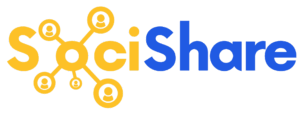LinkedIn Settings
SociShare Set Up Instructions > LinkedIn Settings
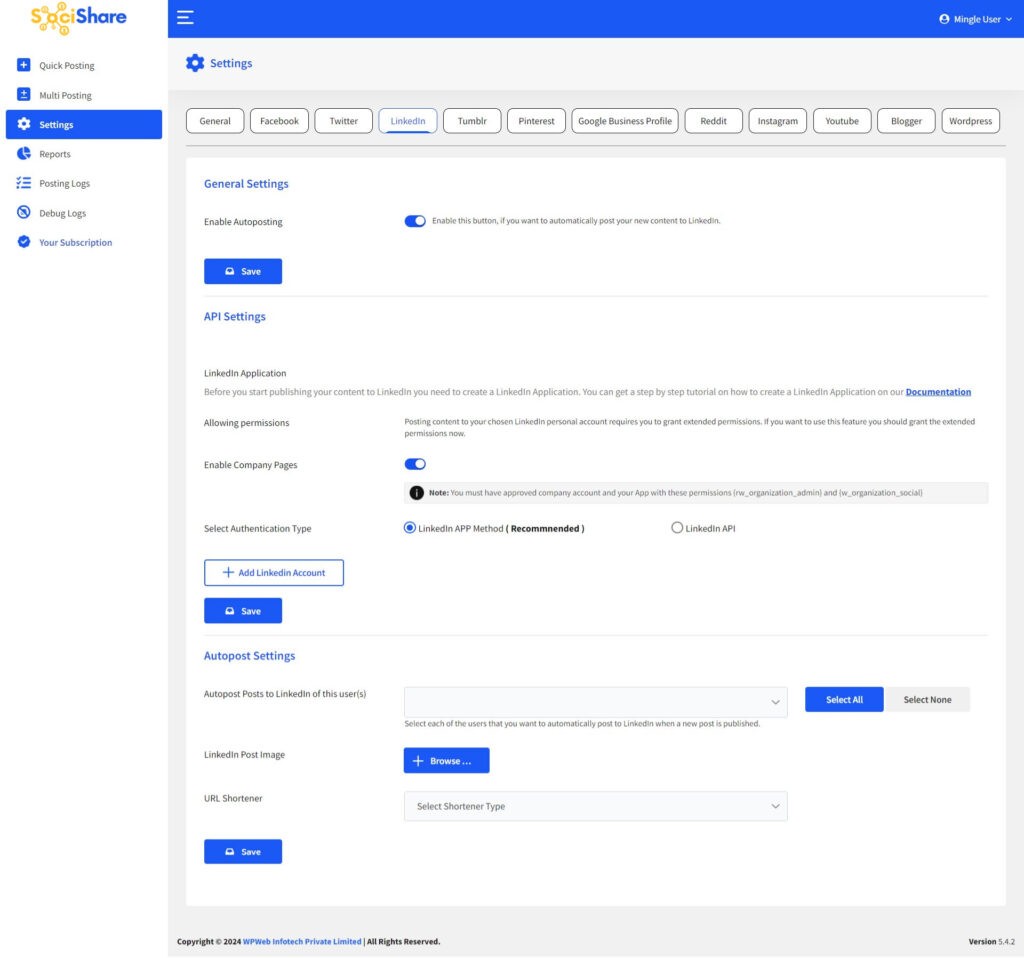
General Settings
Enable Autoposting
Check this box, if you want to automatically post your new content to LinkedIn.
API Settings
Here, You have to enter LinkedIn App ID/API Key, LinkedIn App Secret.
Note: You can set as many LinkedIn accounts as you want to autopost the content.
Enable Company Pages
Check this box, if you want to enable company pages
Valid OAuth redirect URIs
Copy the valid OAuth redirect URIs value and paste the URL to the LinkedIn App OAuth 2.0 Redirect URIs field.
Grant Extended Permissions
Allowing permissions
To be able to autopost to your LinkedIn Accounts, you need to grant extended permissions. Click on the ‘Grant extended permissions’ link. This will connect the script with your previously created LinkedIn App. When you go through the steps while connecting the script to your LinkedIn App you need to give all the asked permissions. Remember: You give the permissions to your own App, so you won’t get spammed from someone else then your self 🙂
LinkedIn APP Method Settings
Here, You can configure your Linkedin Account with Single Click Sign up
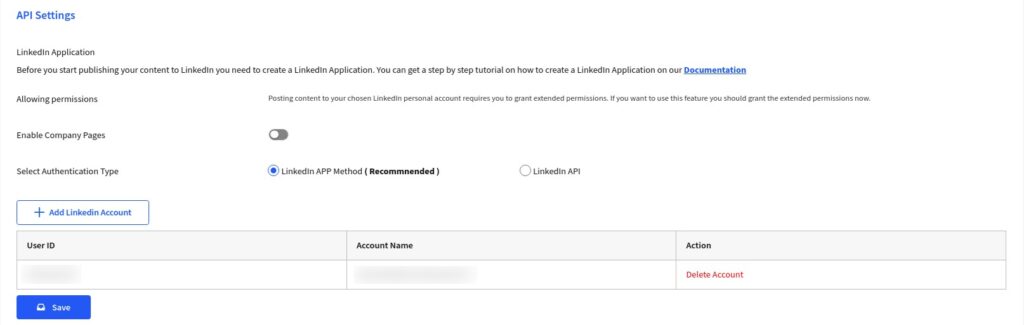
Add Linkedin Account
Just click on add accounts and authorize your Linkedin account within the script settings. Once you authorize your Linkedin account, you will be able to configure your Linkedin account within the script settings.
Note: If you are using LinkedIn Company Pages for posting Make sure you enable Company Pages Option before you add your LinkedIn account.
Autopost Settings
Autopost Posts to LinkedIn of this user(s)
Select each of the users for that you want to automatically post to LinkedIn when new post published.
Disable Image posting
Check this box, if you want to disable image posting for LinkedIn.
LinkedIn Image
Select LinkedIn image.
Multi Post : LinkedIn
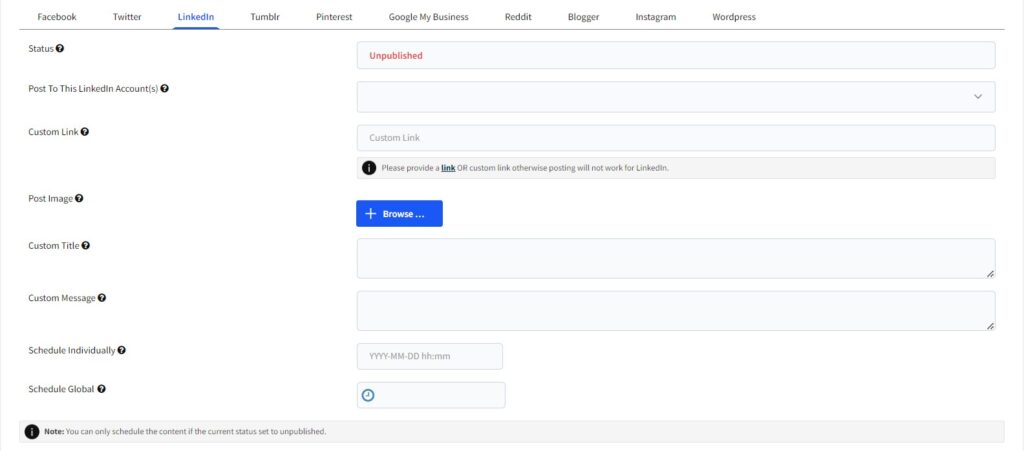
Status
Status of LinkedIn wall post like published/unpublished/scheduled.
Post To This LinkedIn Account(s)
Select an account to which you want to post..
Custom Link
Here you can enter a custom link which will be used for the wall post.
Note: You need to provide a link otherwise posting will not work for LinkedIn.
Post Image
Here you can upload a default image which will be used for the LinkedIn wall post.
Custom Title
Here you can enter a custom title which will be used for the wall post.
Custom Message
Here you can enter a custom message which will be used for the wall post.
Schedule Individually
Here you can set individual schedule time for posting on LinkedIn, this will over-write the global schedule if set.
Return to SociShare Set Up and Specific Social Media Platform Instructions