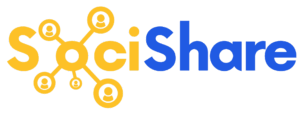Pinterest Settings
SociShare Set Up Instructions > Pinterest Settings
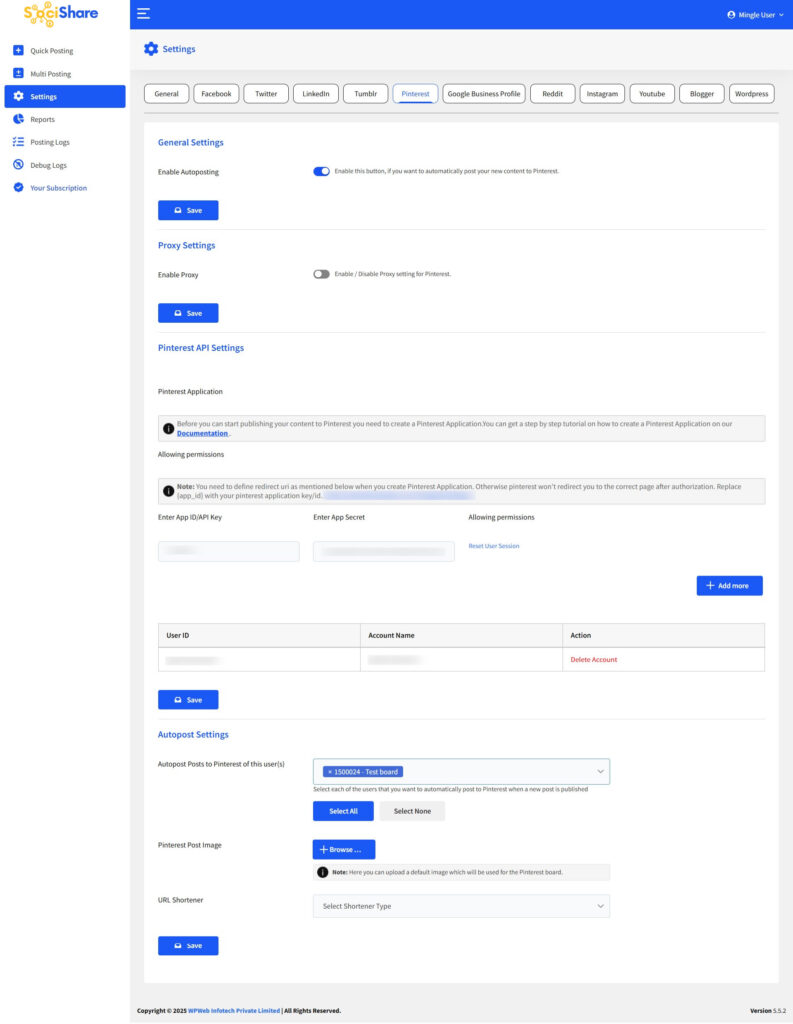
General Settings
Enable Autoposting to Pinterest
Check this box, if you want to automatically post your new content to Pinterest.
Proxy Settings
Using this method you will be able to configure your Pinterest posting using Proxy Servers.
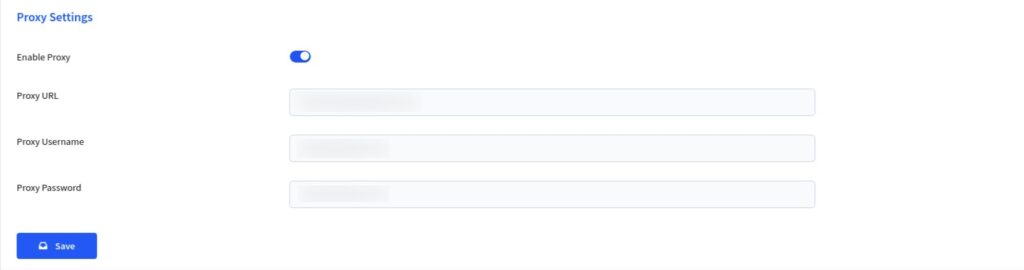
Enable Proxy
Enable / Disable Proxy setting for Pinterest.
Proxy URL
Insert your private or public Proxy Domain URL / IP address.
Proxy Username
Insert Your proxy User Name or Login ID.
Proxy Password
Insert Your proxy Password / Credentials for logins.
Pinterest API Settings
Here, you have to enter Pinterest App ID and Pinterest App Secret.
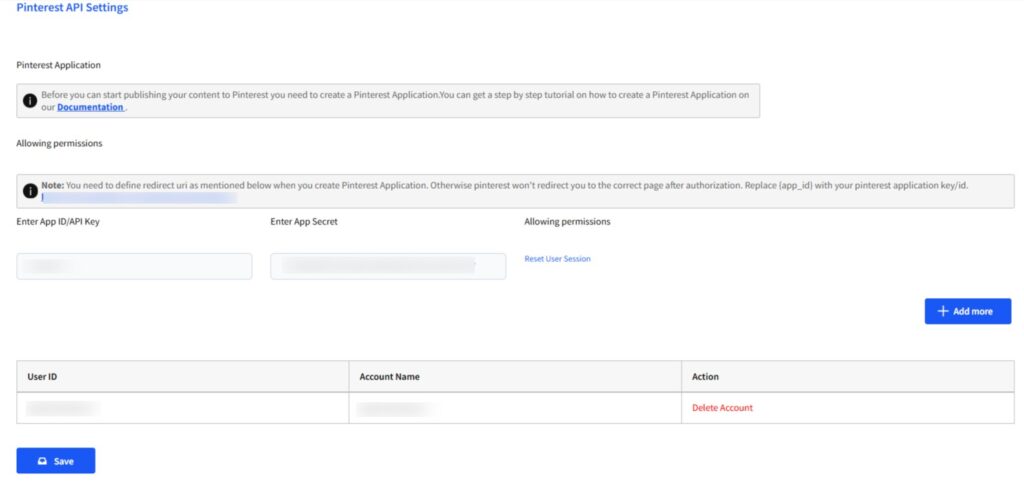
Here, You have to enter Pinterest App ID, App Secret. Once inserted Save the settings and do Grant Extended Permission.
Note: Now you can set as many Pinterest accounts as you want to autopost the content.
Multi Post : Pinterest
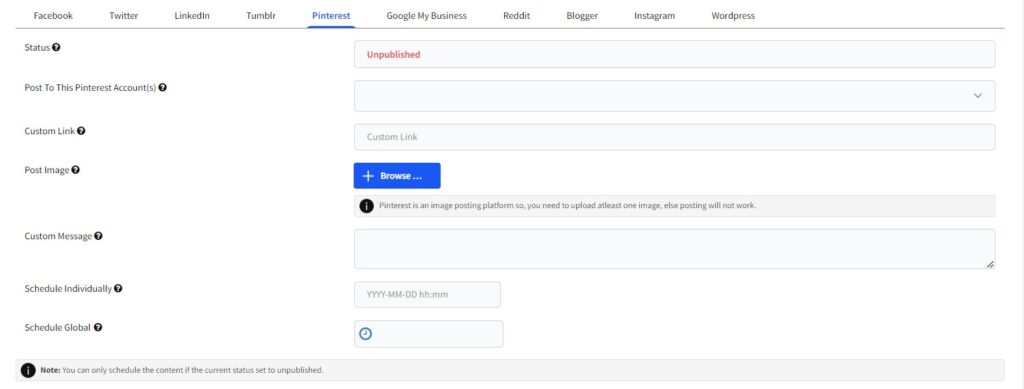
Status
Status of Pinterest wall post like published/unpublished/scheduled.
Post To This Pinterest Account(s)
Select an account to which you want to post..
Custom Link
Here you can enter a custom link which will be used for the wall post.
Post Image
Here you can upload a default image which will be used for the Pinterest wall post.
Custom Message
Here you can enter a custom message which will be used for the wall post.
Schedule Individually
Here you can set individual schedule time for posting on Pinterest, this will over-write the global schedule if set.
Return to SociShare Set Up and Specific Social Media Platform Instructions